Regular WapReview readers know I’m a big fan of browser bookmarkets, snippets of JavaScript in a browser bookmark that automate repetitive tasks in the browser. Bookmarklets let you post links to Twitter or Delicious with just a couple taps. And that’s just the beginning, bookmarklets can simplify tasks like creating short URLs, subscribing to feeds in Google Reader or Bloglines, translating all or part of a web page to another language and changing illegible page colors to something more readable.
When I got I my trial N900 from WOMWorld I immediately checked to see if bookmarks worked with the MicroB browser – and they do. In fact, MicroB makes adding and using bookmarklets easier than any other mobile browser I’ve used. Firefox Mobile supports bookmarklets too, although not as conveniently.
How to setup a bookmarklet in MicroB
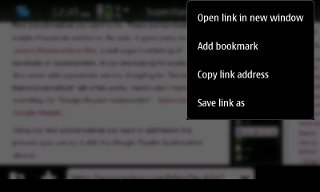
Find a bookmarklet you want to try. There are hundreds, maybe thousands posted on the web. A good place to start is Jesse’s Bookmarklets Site, a well organized listing of hundreds of bookmarklets. If you are looking for bookmarklet that works with a particular service, Googling for “Service Name bookmarklet” will usually find something usable. Here’s one I found searching for “Google Reader bookmarklet“, It’s a Subscribe With Google Reader bookmarklet from the Official Google Reader Blog.
Once you find a bookmarklet that you want to try, do the following (you can test the process with the Google Reader bookmarklet above).
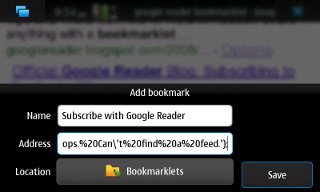
- Do a long press on the bookmarklet link and choose “Copy link address” from the context menu (image above)
- Press Ctrl-D and choose “Add to bookmarks”.
- Tap the Address field on the add bookmarklet dialog (image right) and press Ctrl-A to highlight it.
- Press Ctrl-V to paste the copied bookmarklet URI into the address field.
- Edit the bookmarklet title and change the folder if desired and then tap the Save button.
How to use bookmarklets in MicroB:
To use a bookmarklet, for example, the Add to Google Reader one we just added:
- Visit the page you want the bookmarklet t0 work with. In this example, I open the site I want to add to Googe Reader, OpenAttitude.com, an interesting blog covering open source, unlocked phones, fair use and other things that make our gadgets and our lives better.
- Tap Ctrl-B to open your bookmarks page
- Tap the bookmarklet. Depending on what the bookmarklet is supposed to do, something should happen. In this case Google Reader will load displaying the feed (image below) and where you can subscribe by tapping the “Subscribe” button.
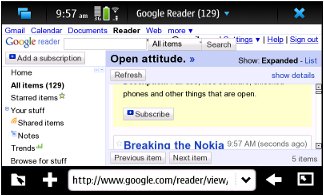
So what about Firefox Mobile? Yes, you can use bookmarklets with it, but it isn’t as easy. The problem is that there is no way to copy link addresses in Firefox Mobile. As a workaround you can use a page (o.yeswap.com) that I created for adding bookmarklets to Opera Mini, which also doesn’t let you copy link addresses. My page has links to itself with the bookmarklet’s JavaScript appended to end of the link url. For example the Add to Delicious link looks like this:
When you click that link it reloads the page with the bookmarklet embedded the page URL. You can bookmark the page and edit the link to remove “http://o.yeswap.com/?” from the beginning so that it’s valid JavaScript.
Here’s a step by step guide to adding a bookmarklet to Firefox Mobile:
- Visit o.Yeswap.com with Firefox Mobile and tap on any of the bookmarklet links.
- When the page reloads, slide your finger to the right revealing a hidden menu.
- Tap the star icon on the menu to bookmark the page.
- Tap the star again and choose “Edit“.
- On the bookmark edit dialog, change the bookmark’s title to something meaningful.
- Now edit the Address field and delete everything before the “javascript:” part (i.e. delete http://o.yeswap.com/? from the beginning of the address).
- Tap the Done button.
To use a bookmarklet in Firefox Mobile:
- Press Ctrl-L to open the “Awesome Bar“.
- Tap “See all bookmarks“.
- Tap the bookmarklet you want to use.
My favorite bookmarklets
Here are some of the bookmarklets I find most useful:
Post to Del.icio.us Add the current page to delicious.com.
Add to Bloglines Add the current page’s feeds to your Blogline‘s subscriptions.
Twitthat Tweet a link and include a canned or custom comment using the Twitthat service.
Delivr Me Create a mobile aware short URL using Delivr.com
Google Translate Translate the current page to English.
All of the above work in MicroB. I don’t use Firefox Mobile much (here’s why) and only the tested the Delicious bookmarklet with it, but the others are likely to work.
If you don’t have an N900, several other mobile browsers support bookmarkletsincluding Opera Mobile and Mini, Mobile Internet Explorer, Palm OS Blazer and the Nokia Browser on the E72, N86 and all Symbian 5th edition phones. The Android, Bolt and UCWEB browsers and all the embeded feature phone browsers I’ve tried do not, unfortuanately. See Bookmarklets for Opera Mini for more about bookmarklets.
Thanks! This is an excellent addition to N900 browsing experience!
Now I am able to bookmark everything to Google Bookmarks.
I think an easier way is not to copy links, but simply click “Add Bookmark” on the context menu.
This works in MicroB as well as Firefox.